Material
How to create a Material entry:
After accessing the Sequor MTC Material Management app, the user will enter the Grid / List mode, which lists all equipment entrys, giving the user the possibility to create a new entry or edit an existing one. To Create, click on the ![]() button and then fill in the fields:
button and then fill in the fields:
In the Header:
- 1 - Material Number*,
- 2 - Material Description.
On the General tab:
- 1 - Material Type
- 2 - Basic Unit of Measure
- 3 - Functional Location
- 4 - select whether the material is locked or not
- 5 - select the material is PRT (Resource or Productive Tool) or not,
- 6 - select the date for the valid field from,
- 7 - select the Expiration date.
- 8 - insert a Long Description,
On the Physical Characteristics tab:
- 1 - Gross Weight,
- 2 - Net Weight,
- 3 - Weight Unit,
- 4 - Volume,
- 5 - Volume Unit,
- 6 - Length,
- 7 - Length Unit,
- 8 - Width,
- 9 - Width Unit,
- 10 - Height
- 11 - Height Unit
On the Cost tab:
- 1 - Price
- 2 - Weight Unit
Items with * are required.
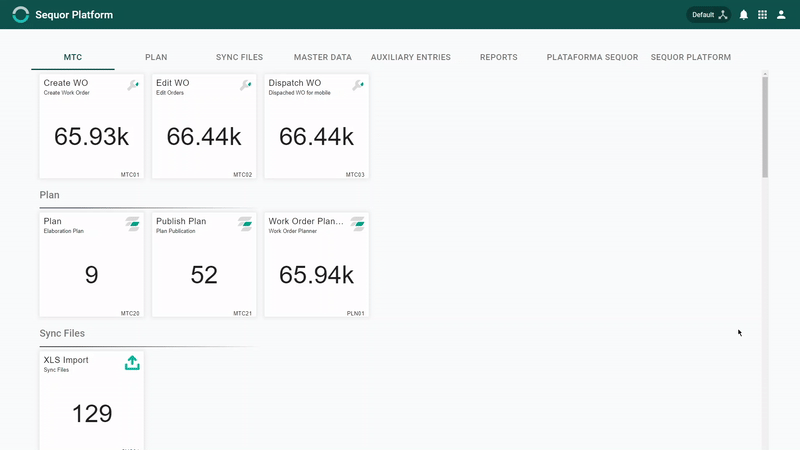
How to edit a material entry:
After accessing the Sequor MTC Materials Management app, the user will enter Grid/List mode, which lists all equipment entrys, giving the user the ability to create a new entry or edit an existing one.
To Edit the entry:
- 1 - select the desired entry by clicking on the respective check box
 ,
, - 2 - click the
 button and edit the possible fields. It is possible to redefine here whether or not the equipment is a PRT (Tool and Productive Resource).
button and edit the possible fields. It is possible to redefine here whether or not the equipment is a PRT (Tool and Productive Resource).

Material registration entry
general guide
In the general guide, the user will be able to access all the main information of the Material register.

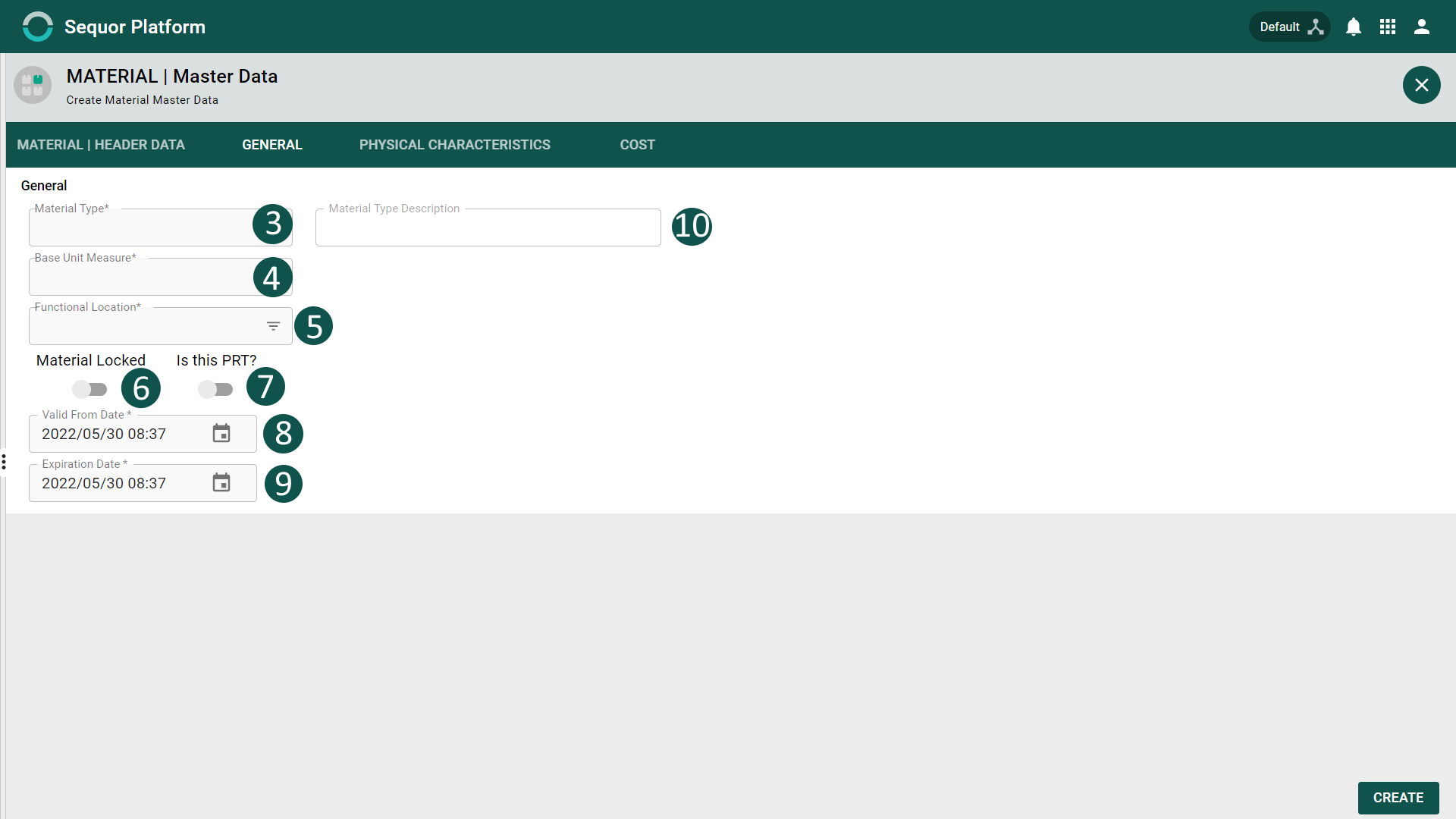
| Nr. | Field | Description | Example |
| Material Number | Insert material Number | MAT0001 | |
|---|---|---|---|
| Material Description | Insert material description | Oil Filter | |
| Material Type | Select material type | MTYP012 | |
| Base Unit of measure | Select material unit of measure | Part | |
| Functional Location | Marseille | ||
| Material Locked | Select if material is locked | Y/N | |
| Is thi PRT | Select if the material is a PRT | Y/N | |
| Valid From Date | Enter material validity start date | 04/08/2021 | |
| Expiration date | Enter material expiration date | 10/20/2030 | |
| Material Type Description | Auto-filled when selecting material type | Consumables |
When marked!
Disabled Material or Blocked Material will make the entry unavailable for use in future movements in the system.
IS PRT will make the entry available to be selected as a PRT (Production Resource Tool) in the Order Management program.
Physical Characteristics Guide
In the physical characteristics guide, the user will find all the physical information about the material. This guide is important as it provides information for various processes such as packaging, addressing and shipping.

| Nr. | Field | Description | Example |
| Gross weight | Enter Gross Weight | 240 | |
|---|---|---|---|
| Net weight | Enter net weight | 180 | |
| Weight Unit | Select the unit of measure for weight | Kg | |
| Volume | Enter material volume | 10 | |
| Volume Unit | Select the volume measurement unit | M³ | |
| Length Dimension | Insert material length | 10 | |
| Length Dimension Unit | Select the length dimension unit of measure | M | |
| Width Dimension | Enter material width | 500 | |
| Width Dimension Unit | Select the unit of measure for the width dimension | Cm | |
| Height | Enter material height | 2 | |
| Height Dimension Unit | Select the height dimension unit of measure | M |
Cost Guide
Cost is the guide to enter or edit the unit cost of material, this information will be provided for various processes.
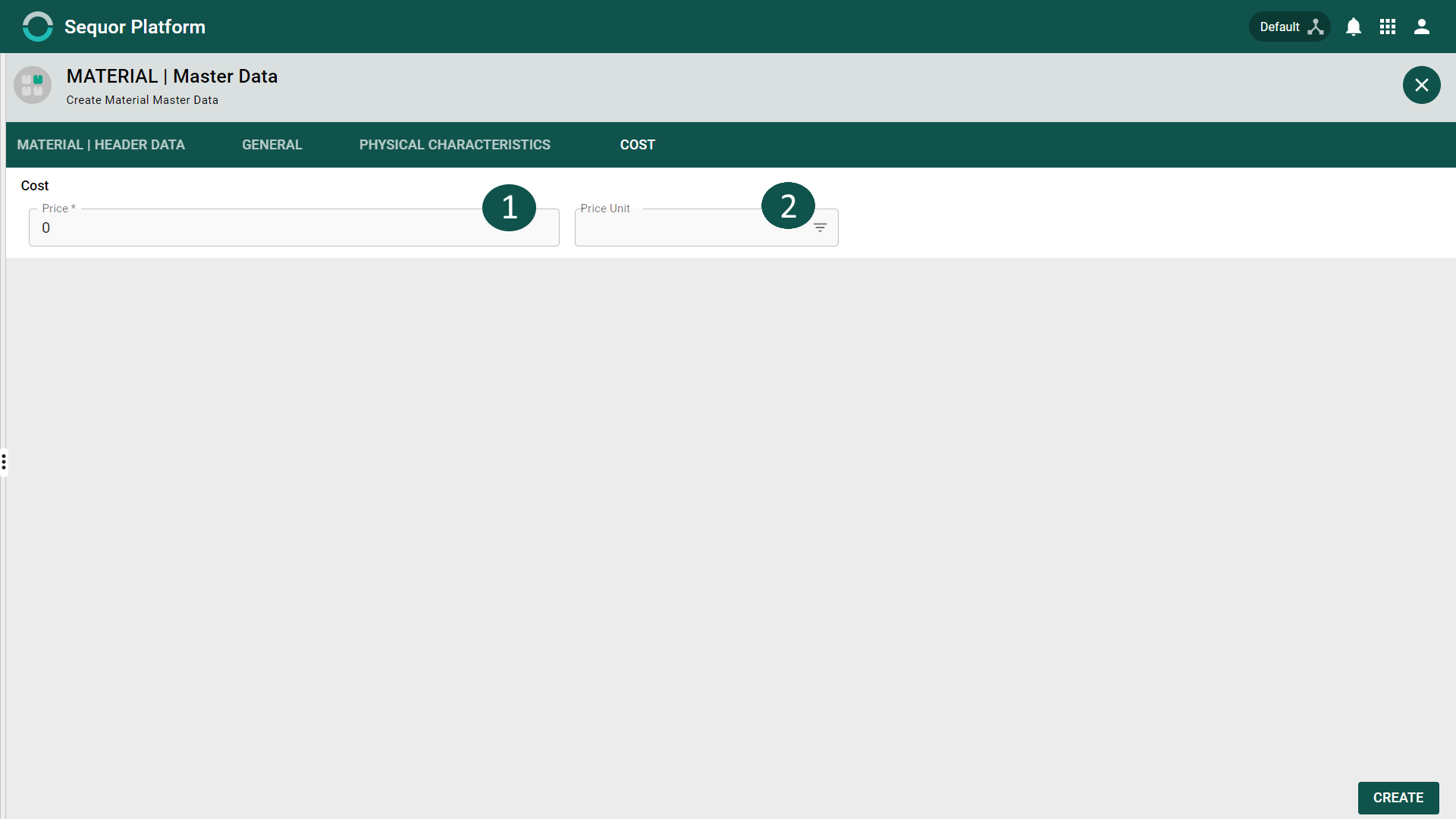
| Nr. | Field | Description | Example |
| Price | Insert material price value | 285.97 | |
|---|---|---|---|
| Price unit | Select material price unit of measure | USD |
Changed price value will be used for next moves, it will not change historical data.